Feeling vulnerable about your home Wi-Fi security? You’re not alone! In today’s interconnected world, securing your home network is crucial to protecting your personal information and devices. This guide will walk you through setting up a rock-solid, secure Wi-Fi network, even if you’re not a tech expert. Let’s get started!
1. Choose a Strong and Unique Password:
This might seem obvious, but a weak password is the biggest security vulnerability. Avoid using easily guessable passwords like “password123” or your birthday. Instead, aim for a password that’s at least 12 characters long, containing a mix of uppercase and lowercase letters, numbers, and symbols. Password managers can help you generate and securely store complex passwords.
2. Update Your Router’s Firmware:
Your router’s firmware is its operating system. Outdated firmware can contain security vulnerabilities that hackers can exploit. Check your router manufacturer’s website for the latest firmware updates and follow their instructions to update your router. This usually involves accessing your router’s admin panel via a web browser.
3. Enable WPA3 Encryption:
WPA3 is the latest Wi-Fi security protocol, offering significantly improved security over its predecessor, WPA2. If your router supports WPA3, enable it immediately. This enhances protection against various attacks aimed at cracking your Wi-Fi password. Check your router’s settings to switch to WPA3; it’s often under the “Security” or “Wireless” section.
4. Change Your Router’s Default Admin Password:
Routers often come with default admin passwords. These are readily available online, making your router an easy target for hackers. Log into your router’s admin panel and change the default admin password to something strong and unique. Write it down in a safe place – but don’t leave it near your router!
5. Disable WPS (Wi-Fi Protected Setup):
WPS is designed to simplify connecting devices to your Wi-Fi network, but it also presents a security risk. Disabling WPS removes a potential entry point for attackers. You can find the WPS setting in your router’s configuration menu. It’s usually a simple toggle switch.
6. Use a Strong Network Name (SSID):
While not a direct security measure, avoid broadcasting your network name (SSID) publicly. This makes your network less visible to potential intruders. You can usually disable SSID broadcasting in your router’s settings. This won’t completely hide your network, but it will make it less easily discoverable.
7. Regularly Scan for Threats:
Use anti-malware software on all your devices connected to your Wi-Fi network. Regularly scan your devices for malware and viruses to prevent them from compromising your network security.
8. Use a Guest Network:
Many modern routers offer a guest network feature. This allows you to provide Wi-Fi access to visitors without giving them access to your main network. This isolates guest devices from your personal data and other sensitive information.
9. Enable Firewall Protection:
Your router likely has a built-in firewall. Ensure that it’s enabled. A firewall acts as a barrier, blocking unauthorized access attempts to your network. It’s an essential layer of security.
10. Monitor Your Network Activity:
Regularly review your router’s logs to check for any unusual or suspicious activity. This can help you detect potential intrusions early on. Most routers provide access to their activity logs through their admin interface.
By following these steps, you’ll significantly enhance your home Wi-Fi network’s security. Remember, security is an ongoing process, so stay updated on the latest security best practices and regularly review your network settings. A secure home network provides peace of mind and protects your valuable data.
Photo by Stephan Bechert on Unsplash